Installation
iOS | Android
Main installation
- Install the WireGuard app for your device ( iOS | Android )
- Open the installed app
- In the top right corner, press +
- Select the "Create from QR code" option
- Use your phone's camera to scan the QR code generated on the website
- Done!
Installation from configuration file
- Install the WireGuard app for your device ( iOS | Android )
- Download the configuration file by clicking on the "Download configuration file" button
- Open the installed app
- In the top right corner, press +
- Select the "Create from file or archive" option
- Go to the folder where you saved the configuration file (it should have the .conf extension) and select it
- Use the switch to turn the VPN on/off
- Done!
MacOS | Windows
Installation from configuration file
- Install the WireGuard app for your device ( MacOS | Windows )
- Download the configuration file by clicking on the "Download configuration file" button
- Open the installed app
- Click on the "Import tunnels from file" button
- Go to the folder where you saved the configuration file and select it
- Click on the "Connect" button
- Done!
Linux
Installation from configuration file
-
Before installing, check available updates on your system. Install
them if it necessary:
# Ubuntu и Debian sudo apt-get update && sudo apt-get upgrade -
Run
WireGuard installation via your distribution's package manager
:
# Ubuntu и Debian sudo apt-get install wireguard - Download the configuration file by clicking on the "Download configuration file" button
-
Move the downloaded configuration file into the
/etc/wireguard/
directory:
sudo mv [file path]/frkn.conf/ etc/wireguard/ -
Done!
-
Use
wg-quick
command, to start the connection:
sudo wg-quick up frkn/usr/bin/wg-quick: line 32: resolvconf: command not found error:
If this error is thrown at the moment of trying to connect, install the resolvconf package and try again:
# Ubuntu и Debian sudo apt-get install resolvconf && sudo wg-quick up frkn -
To find out the connection status, run run the following
command:
sudo wg show -
Use
wg-quick
command with
down
attribute to turn off the connection:
sudo wg-quick down frkn
-
Use
wg-quick
command, to start the connection: